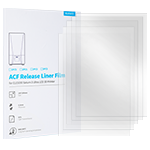About Release Film
1. What type of release film does Saturn 4 Ultra use?- PFA film. It's the same as the Saturn 2, Saturn 3, Saturn 4 release films.
- Yes, it's compatible. However, it is not recommended to use ACF film on this machine. The S4U printer utilizes a new tilt-release technology that enables fast printing without the need for ACF. Moreover, it delivers excellent print quality. Addition, ACF film is not helpful for tilt release, only the pull-up type of release will help. Therefore, we recommend using PFA film instead.
About AI Camera
3. What are the functions of the AI camera?
- Real-Time Monitoring; Empty Build Plate Detection; Time-Lapse Photography; Warp Detection.
- You can use this function in CHITUBOX 2.0. Lychee slicer may support this function soon.
- Yes, you can, and the RTSP URL may be available. The R&D department has the plan to open-source the protocol for the camera network.
- Due to the absence of built-in lighting in the camera, the image may appear slightly blurry in low light conditions such as during nighttime or when the room lights are off. This design was made to avoid potential interference caused by additional lighting during the printing process, as well as to mitigate the impact of resin reflections on the camera's AI detection capabilities. Therefore, an internal lighting feature was not included. In addition, we do not recommend adding lighting to the machine on your own.
- 2 million pixels; 30fps;
- Field of view (FOV): DHV 99°, 90°, 58°;
- Time-lapse photography resolution: 720P
- Dimension: 40*40*28mm
- No, it can only be viewed online in real-time. If necessary, time-lapse photography can be viewed.
- It means that the camera is connected and can be viewed in real-time, but it does not indicate that time-lapse photography is enabled. To enable or disable it, you need to set in the Chitu Manager.
① Time-lapse photography is off by default. You can enable it in the Chitu Manager if needed.
② Timelapse photography doesn't work for models below 50mm in height.
③ For models above 50mm in height, the time-lapse sequence starts at 30mm.
④ Each shot captures 10 layers.
⑤ You don't need an internet connection for the shooting process, but you need one to export the video. You can only download it from the Chitu Box, not directly from the mainboard.
11. During the printing process, do I need to have the real-time monitoring screen open in order to capture time-lapse photos? Will closing the Chitu Box software or shutting down the computer affect the time-lapse shooting?
- No, it's not necessary to keep them open, and closing the Chitu Box software or shutting down the computer will not affect the time-lapse shooting.
- In Chitu Manager, you can access the time-lapse footage from the history records. If there are any captured videos, they will be shown in the bottom right corner. Simply click on them to download. The videos are in MP4 format and have a resolution of 720p.
- No. But our R&D will work on this and optimize it in the future.
- It is also possible to download as long as you have previously turned on time-lapse photography.
- The maximum number of time-lapse footage files that can be stored is 20. Once the storage is full, the files will be replaced one by one as new footage is captured.
- No.
- Some corners will have a blind spot, and warping may not be detected, which is the disadvantage of a single camera that can't capture whether there is warping or not in the area blocked by the model.
- The accuracy of detection is related to the refinement of the amount of data, the need for a large number of relevant picture data testing, so that the AI camera learns on its own, the more it learns, the more accurate the judgement will be. We have a continuous data refinement to improve the accuracy rate.
- Yes, it could be affeted.
About Mechanical Sensor
20. What are the functions of the mechanical sensor?
- Automatic Leveling; Residue Detection; Resin Level Detection
- It is unable to detect objects below 2mm in height because the tension generated by the build plate when it is close to the release film can interfere with the sensor's judgment.
- No, there is no limit to the number of times or time, and you can choose whether to continue printing or cancel it once you re-power up the computer.
About Print Speed
23. Why don't I have access to all the speeds and adjust them in the slicer?
- It’s default printer settings. Due to the adoption of a tilted release film design in this model, compared to the previous models, some options such as Z-axis lift height and speed have been reduced in the default settings. The printer is set to fast print mode by default. If you want to change the speed, you can switch between fast and slow speed mode, or adjust parameters such as layer thickness and exposure time to alter the speed.
- Automatically.
- Tilt-release technology offers fast printing speeds, high success rates, and low release force.
- The 5.5S refers to the total print layer time, which includes exposure time, release time, and other factors. This value is determined by the default parameters in the slicing software and the machine's selection of the time in fast mode. If you switch between fast and slow speeds or adjust the slicing parameters, the time will change accordingly.
- The theoretical maximum 150mm/h printing speed is related to the release time, layer thickness, exposure time, and rest time. The release time of Saturn 4 Ultra is preset and can not be changed or adjust, you can adjust the printing speed by changing the other parameters. The actual printing speed is related to the resin you use or the settings. You can adjust the layer thickckness, exposure time, rest time and use better resin such as fast resin. It is also related to the complexity of the model, so there is no one specific parameter that can be given and users can asjust according to the actual situation. Note that the risk of failure increases with faster speeds, and the surface quality is also affected, as well as the temperature of the test environment.
About Firmware Update
- Yes. It supports.
② When a new version is released, the machine will display a prompt for the update. You can also manually check for updates in the settings.
About Extension Port
30. What accessories can the extension port connect to?
- Large air purifiers like the Mars Mate and the Mini Heater.
- The Saturn 4 Ultra does not come with a USB air purifier, but it is compatible with the Mars Mate, the large air purifier.
- Currently, the printer does not have a vat heater, but there is a mini heater kit. This kit will be designed to maintain a consistent temperature within the printing chamber.
About Mini Heater
33. What is the lifespan of the Mini Heater?
- Over 1 year.
- The temperature threshold is set at 25℃ and cannot be adjusted. If the temperature drops below 25℃, heating will automatically start until it reaches 25℃, and then stop. If the temperature goes above 25℃, it will be continuously monitored, and heating will resume if it falls below the threshold.