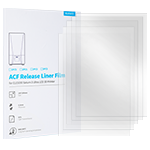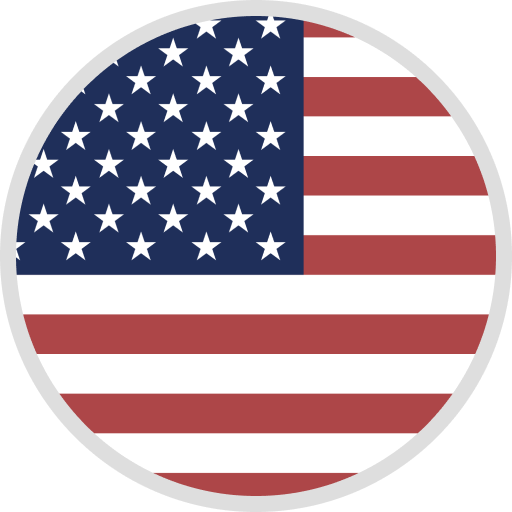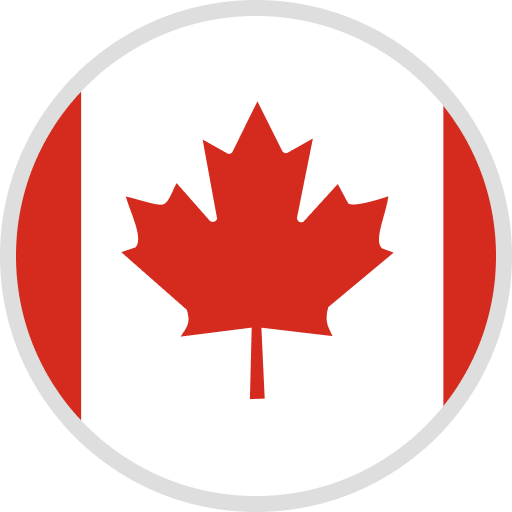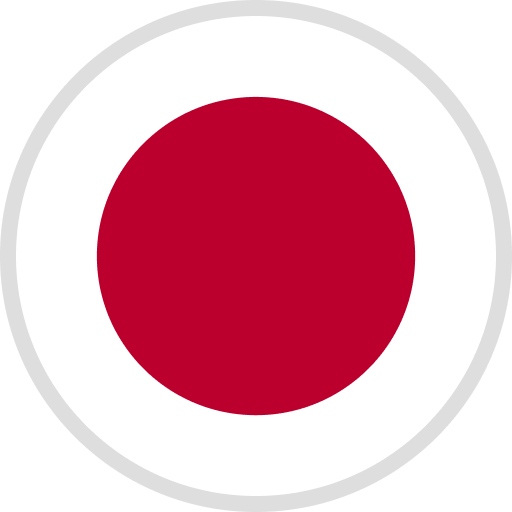1. About printer use
- Is there any noise when printing?
At normal printing speed (below 70mm/s), in a closed low-noise environment (30 decibels), the measured machine noise is below 50 decibels; when the machine prints at a faster speed, the noise generated is higher than that when printing at a normal speed bigger, which is normal.
- How to update the firmware?
The screen firmware and motherboard firmware of Neptune 3 Pro&Plus&Max models support firmware upgrade via TF card. Just copy the firmware file to the root directory of the TF card and insert it into the card slot of the printer or the card slot of the screen, and restart to upgrade. Firmware download: click here
- Do I need to level the heated bed every time I print?
it's not true. The printer will save the previous leveling data. If you used the same bed temperature for the last print, you do not need to level the bed. If you use the same bed temperature and filaments, it is recommended that you can level the printer once a week.
- Will the Z-offset value set in printing be saved?
It will not be saved, and the Z-offset value saved during leveling will be restored after restarting. The save option is not set because saving may cause a short pause of the print head during printing. But you can still click the leveling button again after printing, and click the upper left corner to save when the machine returns to the origin. We will try to optimize the firmware for this issue.
- Z-axis compensation is not in place after leveling?
Please update to the latest version of firmware. Firmware download click:Download page
- What is the maximum capacity of the TF card compatible with the printer?
Within 32GB is recommended. The printer can only recognize the file system of FAT32. Formatted as FAT32 4096bit and machine compatibility will be better.
- How to calibrate printer XY axis steps?
The default step of the XY axis of the machine is 80step/mm. To calibrate the XY axis steps, a rectangular part needs to be printed, and then the actual printed size is measured with a vernier caliper. Assuming that the actual printed size is L and the designed size is D, then the XY axis Actual step: Sx/y=Lreal/Dset*80 (unit: step/mm).
Reminder: The larger the size of the printed model, the more accurate the number of steps measured and calculated.
How to save the XY calibration value: Create a file with the suffix ".gcode", then enter the following code, save and print the file.
M92 X80 Y80; modify the value of XY to set the step number of XY
G28 X Y; XY axis returns to zero to facilitate the observation of whether the debugging is successful
M500; save
M501; call data
- How to calibrate printer E-step?
Calibrate the E extrusion step, the default E-step of the machine is 380. (PS: We are still in the process of further improvement)
- How to adjust the X axis to be parallel to the platform?
Please check the YouTube video: https://youtu.be/ar71r3afQQs
- How to debug platform flatness?
Please check the YouTube video: https://youtu.be/0jR4y7DeDRg
- Does the printer support 110V/220V power supply?
Neptune 3 Pro supports 110V/220V voltage. If the local voltage is 110V, you need to manually toggle the voltage dial to 110V; if the local voltage is 220V, there is no need to change the voltage. Neptune 3 Plus&Max supports 110V-220V voltage, no need to manually set the voltage.
- Does it support WiFi control?
The default configuration of Neptune 3 Pro&Plus&Max printers does not support WiFi function.
- The WiFi module interface is reserved on the motherboard, does it support the extended use of WiFi functions?
There is currently no related tutorial for WiFi module expansion, but all open source files of the machine have been sorted out and uploaded. Partners with experience in software development can try to improve and share tutorials.
Open source URL: https://github.com/elegooofficial/neptune3pro
- Does the printer support automatic turn-off?
After printing is complete, the printer will automatically turn off the heater, motor, and fan, but will not automatically turn off.
- How to debug hot end PID?
Online debugging, print PID debugging file. (PS: We are still in the process of further improvement)
2. About consumables
- What consumables are supported by Neptune 3 Pro&Plus&Max printers?
PLA/ABS/PETG/TPU95A filament with a diameter of 1.75mm
- Does the printer support printing carbon fiber materials?
Carbon fiber material can be printed, but it is not recommended, because the hot end structure of the machine is a built-in PTFE tube + brass nozzle, printing carbon fiber material will cause rapid abrasion of the PTFE tube and nozzle.
- Is it supported to print materials softer than TPU95A?
It is not recommended to print materials softer than TPU95A. If you want to print, the recommended printing speed is below 50mm/s. When printing flexible materials, the consumables are easy to bend in the extruder, and there is a phenomenon similar to plugging. It will help to reduce the extrusion clamp force, increase the printing temperature and reduce the printing speed.
3. About printer parts
- Is it possible to print with build plates in other materials?
The Neptune 3 Pro&Plus&Max model Z detection device uses an inductive switch sensor, which can only sense metal panels, so only metal platform panels can be used. Glass and fiberglass board materials cannot be used.
- Are all metal hot ends used? If not, is replacement supported?
The hot end is embedded with PTFE tubing. You can use the same size all-metal throat to replace the original throat, (note: the length of the throat must be the same, the standard length is 27mm. The effective detection distance of the leveling sensor to the PEI platform plate is within 4mm, replace the heat pipe of other sizes The tip will affect the leveling, which may cause the nozzle to press against the platform first during detection, resulting in inaccurate detection data or detection failure.)
- Can other nozzle diameters be used?
It supports the use of MK8 type nozzles. The nozzles are general accessories and can be purchased and replaced on various online shopping platforms. Small-aperture nozzles are prone to clogging problems. It is recommended to use nozzles with a nozzle diameter of 0.4mm or more. (Note: For nozzles with other apertures, you need to set the nozzle diameter in the slicing software and then slice and print again, otherwise there will be print quality problems)
- How long do nozzles last?
We recommend to judge whether the nozzle needs to be replaced by detecting the degree of nozzle wear. Printing habits and variations in consumables can cause nozzle wear and replacement.
- When to replace the built-in PTFE tubing?
If the machine is used frequently, it is recommended to replace it at least once a month. Printing habits and variations in consumables can cause the PTFE tubing to wear out and need to be replaced. (Reminder: There is a cut PTFE tube with a length of 54mm in the random distribution. One end of the PTFE tube has a chamfer, and the other end has no chamfer. When installing, the non-chamfered end needs to be close to the nozzle side)
4. About printing
- Does it support pause codes such as M600/M0 to pause at specified layers?
Neptune 3 Pro&plus&max models only support the use of M600 codes to pause at specified layers. The way the machine firmware runs M600 is different from the official marlin. It does not recognize the code after M600, but only recognizes the M600 code. It only needs to insert the M600 code in the specified layer. Workflow: When the machine recognizes the M600 code, the machine will prompt an error in the detection of material breakage and suspend printing. At this time, just replace the consumables and continue printing.
- The inner and outer walls of the printed model are not connected?
Method 1: Search for "Skin Overlap Percentage" in the print settings of Cura software, and increase the percentage
Method 2: Increase the print flow percentage or increase the E extrusion pulse
- The XY dimension of the printed model is not accurate?
Method 1: Search for "horizontal expansion" in the print settings of the Cura software, increase the value if the actual print size is small; decrease the value if the actual print size is large; re-slice and print after setting.
Method 2: Calibrate XY axis pulse