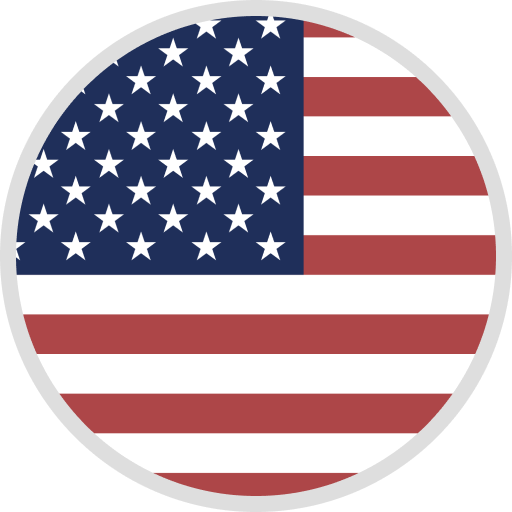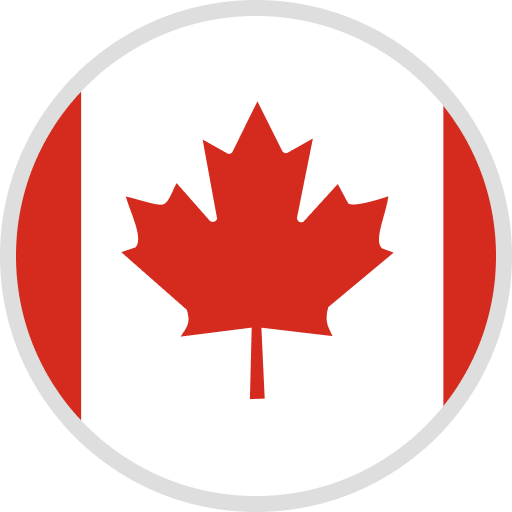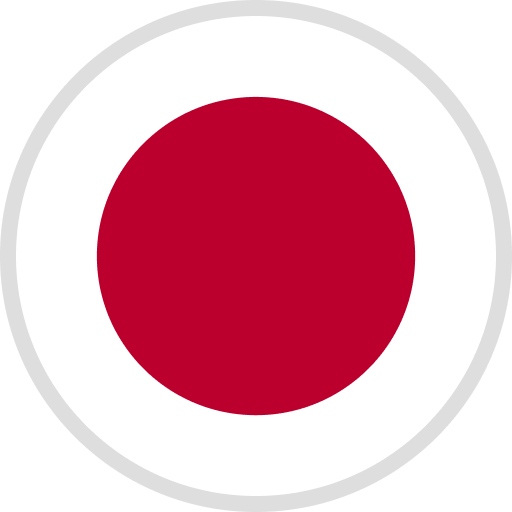-
true,2025-01-01T00:00:00+0800,1735660800
- true,2025-01-01T00:00:00+0800,1735660800
- true,2025-01-01T00:00:00+0800,1735660800
- true,2025-01-01T00:00:00+0800,1735660800
- true,2025-01-01T00:00:00+0800,1735660800
- true,2025-01-01T00:00:00+0800,1735660800
























Welcome to the ELEGOO Store Support Center. You can get help with purchasing and using 3D printers here.





Your cart is currently empty.
Start Shopping