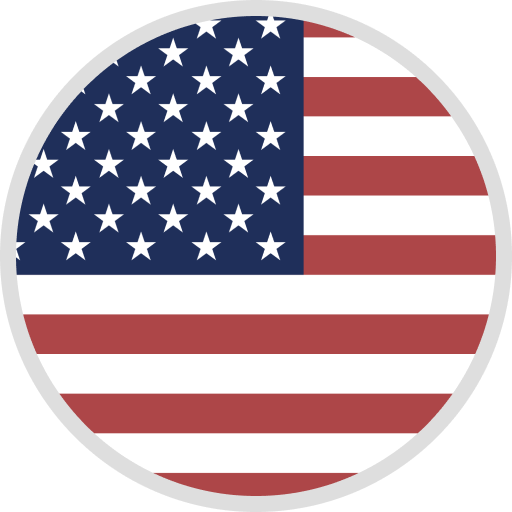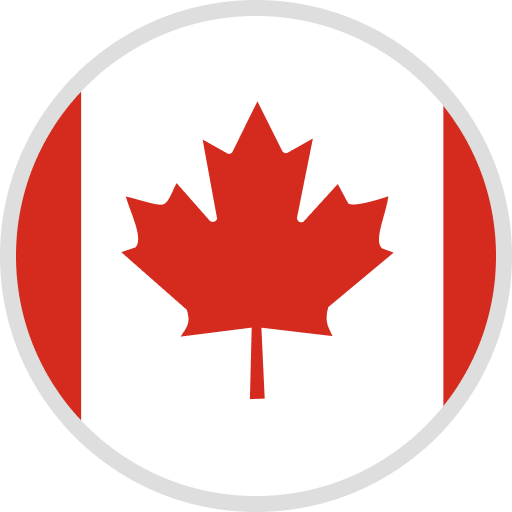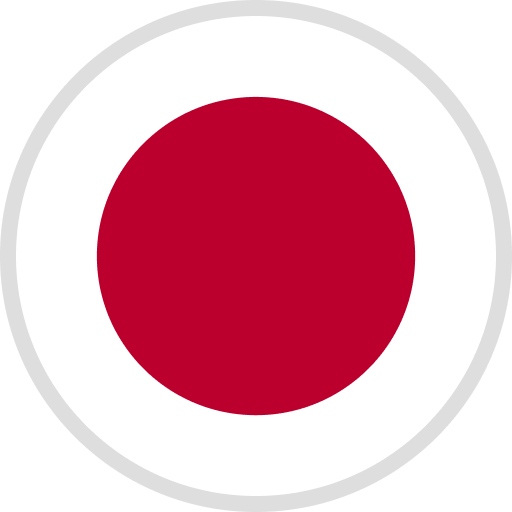Intro
When we are slicing a 3D model, the layer height is usually set to a fixed height of 0.2 mm. For some special models such as those with a gentle slope or a spherical top, this can lead to uneven surfaces and poor print quality. Using variable layer height function can avoid these issues while saving printing time.

In this blog, we will walk you through what variable layer height function is, what scenarios it is applicable for, how to use it, and some special notes.
What variable layer height function is
Usually when we slice a 3D model, the layer height is set to a fixed height. With larger layer height (e.g., at 0.28 mm), printing is faster but the surface may look rough, and layer lines at the top are more noticeable.

Picture 1 - The ball is printed at a fixed layer height of 0.28 mm. The total printing time is around 45 minutes, but the layer lines are clearly visible.
On the contrary, with smaller layer height (e.g., at at 0.12 mm), the printing quality would be better and the surface would look smoother, but the total printing time would increase accordingly.
 Picture 2 - The ball is printed at a fixed layer height of 0.12 mm. The total printing time becomes longer at around 1 hour and 27 minutes, but the layer lines are less visible.
Picture 2 - The ball is printed at a fixed layer height of 0.12 mm. The total printing time becomes longer at around 1 hour and 27 minutes, but the layer lines are less visible.
In variable layer height function, you can dynamically adjust the layer height for different regions within the same 3D printed model. Therefore, you can balance between finer printing quality and printing time.
When to use the variable layer height function
Let's take a look at this printed 3D model.

Picture 3 - A 3D model with a steep slope at the bottom half, and a gentle slope at the top half.
At the bottom half, the slope is steep, so no matter if the layer height is small or large, the surface looks smooth.
At the top half, the slope is gentle. When the layer height is large, the stair-stepping is noticeable and the surface does not look smooth. When the layer height is small, the surface looks smoother, giving the model a fine look.
Variable layer height function is suitable for 3D models with a gentle slope (like in picture 3), and those with a spherical top (like in picture 1 and 2).
Tutorial on how to use this function
You can follow the following guide to use the variable layer height function.
Overview and shortcuts
After selecting an object in the slicer interface, click the variable layer height function icon in the top tool bar. Move the cursor to the layer height adjustment panel on the right side. The whole panel shows all the layers of the object, and you can change the layer height for any layer accordingly.
● Scroll the mouse wheel to modify the adjustment range. When you scroll up, the range becomes bigger and you will change the height for more layers. When you scroll down, the range becomes smaller and less layers will be changed.
● Right-click to increase the layer height. When the line curves towards the right side, it means the layer heights are larger.
● Left-click to decrease the layer height. When the line curves towards the left side, it means the layer heights are smaller.
● Hold Shift + Right-click to smooth transitions between layers.
● Press Shift + Left-click to set the layer back to default layer height (usually 0.2 mm).

Adaptive
This mode automatically adjusts layer heights across the model based on its shape.
If you drag the small triangle closer to 'Quality', the printed model will be more refined, as it automatically assigns lower layer heights to more parts of the model. Accordingly, printing speed will become slower and the total printing time will become longer.

If you drag the small triangle closer to 'Speed', it will prioritize faster printing, so it automatically assigns higher layer heights to more parts of the model, and the total printing time will be shorter.

Smooth
Clicking this option will make the transition between different layer heights smoother. A larger filtering radius will make the curve smoother and facilitate better transitions between different layers. You can click multiple times to obtain a smoother curve effect.

Keep min
If you enabled "Keep min", when using the smooth function, the minimum layer height (green part) will not be changed, meaning that the minimum layer height will remain at its original value when smoothing the curve. This is helpful when you want to make sure that the certain layers are printed at the finest quality while making the whole printing transition smoother.

Video Tutorial:
If you prefer to follow a video tutorial to learn how to use variable layer height function, we also prepared one for you!
Special Notes
1. Variable layer height function is not compatible with organic tree supports.

2. The height range of variable layer height function (the maximum and minimun range of variable layer heights) is in the layer height limits of the printer settings. It is not recommended to modifiy it because this is the recommended default setting for your printer and nozzle type.