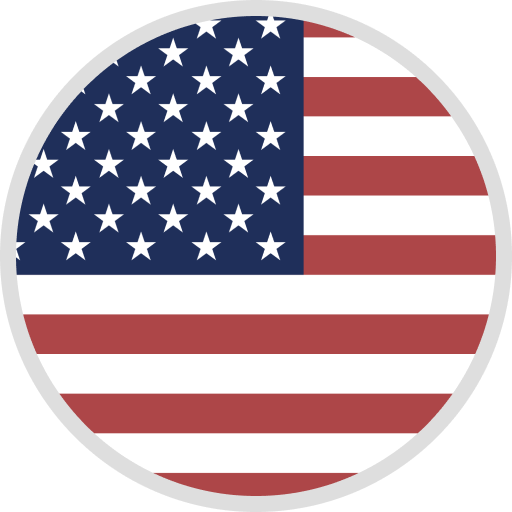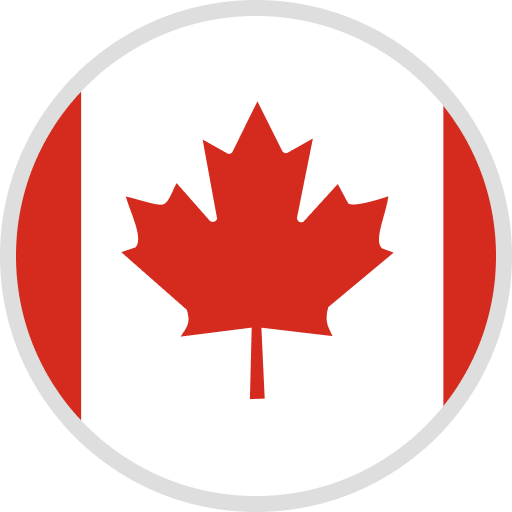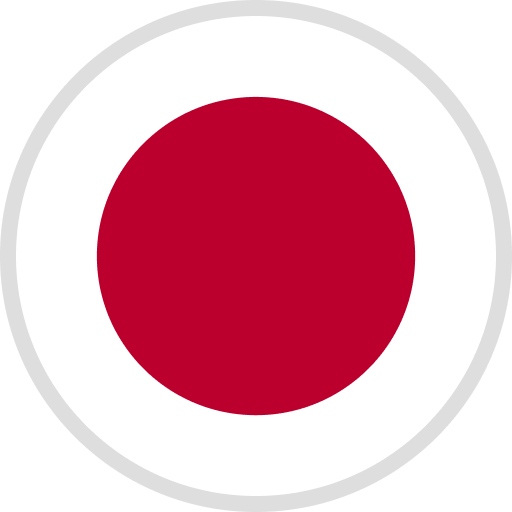If you are experiencing USB Drive Failure or M400 Error Message, please follow the steps below:
Step 1: Check whether you have printed the wrong format file. Original Mars & Mars C only supports printing the file in ".cbddlp" format, Mars Pro, Mars 2, Mars 2 Pro & Saturn only supports printing the file in ".ctb" format.
Step 2: Confirm whether it is a USB drive failure. Insert the original USB drive into the computer to see wether it can be read normally, (If not) please replace it with a new USB drive formatted as FAT32 within 16G. If it is larger than 16G, it will not be able to read normally.
Step 3: Check whether the USB drive can be identified by the machine or not. After confirming that the USB drive is okay, you can remove the back cover of the machine and insert the USB drive directly onto the motherboard (as shown in the attached picture).


Check if the indicator light on the original USB drive is on (as shown in the attached picture above) and if it can print normal. If it is off, please take some pictures of the problem (as shown in the attached picture) and send it to 3dp@elegoo.com for further advice.
If your are looking for the original USB drive file please check this link.