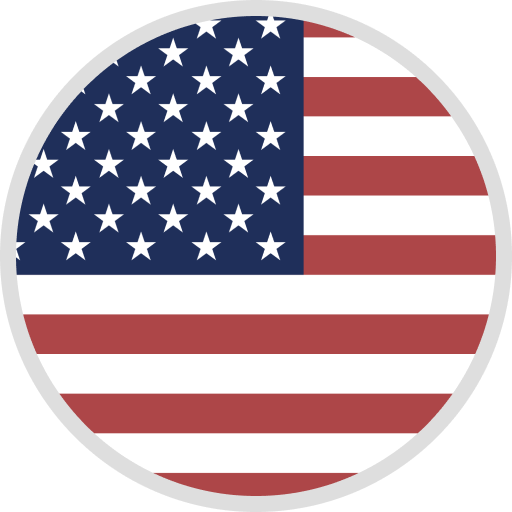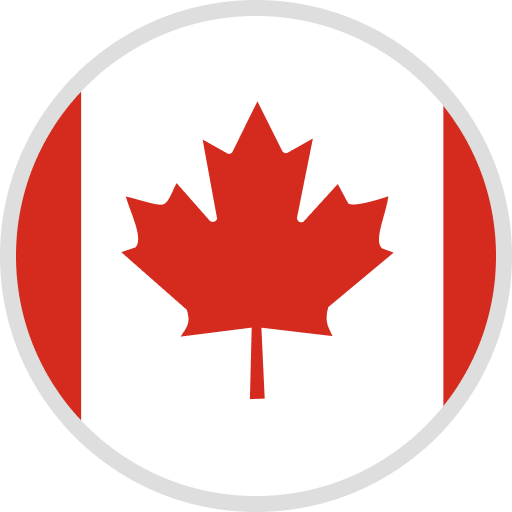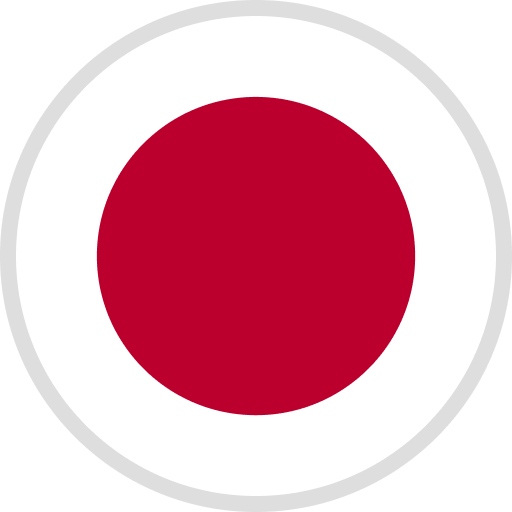-
true,2025-01-01T00:00:00+0800,1735660800
- true,2025-01-01T00:00:00+0800,1735660800
- true,2025-01-01T00:00:00+0800,1735660800
- true,2025-01-01T00:00:00+0800,1735660800
- true,2025-01-01T00:00:00+0800,1735660800
- true,2025-01-01T00:00:00+0800,1735660800
ELEGOO Download Center
You can select the section corresponding to the product you purchased and download all the related files.
Select 3D Printers
Firmware
Firmware for Ribbon-Cable Version
Firmware for Type-C Version
How To Update Firmware
User Manual
Test Model
How to update:
① Usually, you only need to update the files in the firmware file and copy the files to the root directory of the disk
② Insert the U disk into the printer
③ Restart the machine, the update file .LCD/.LCR will be updated automatically, after the successful update there will be a beeping sound and restart the machine
④ Print the file .RBF/.CBD to be updated on the printer
⑤ When the touch screen displays an error, please print the .bin (and .logo) file.
PS: After printing all the firmware files, you need to restart the machine to make the new firmware take effect.
Caution: The.LCD/.LCR file will be automatically updated after restarting the machine in the shutdown state. Please do not update repeatedly to avoid being prompted "Same Firmware already exists!"
Select 3D Printers
Cura
--OrcaSlicer--
ELEGOO SatelLite
Chitubox
Tango
Autodesk Fusion
ElegooSlicer
Select [product category]
User Manual
Select Material
Setting Guide
Water-washable Resin
Standard Photopolymer Resin
ABS-like Photopolymer Resin
MSDS Report
Select Laser Engraver
Software
User Manual
Drive
Firmware Update Guide
Firmware
Firmware Update Tool
Select STEM Kits
Arduino IDE Softwares
Apps V3.0 Plus
Apps V1.1
Apps V1.0
Apps
Product Files

Christmas Sales: Up to 53% off!
Learn More>
Christmas Sales